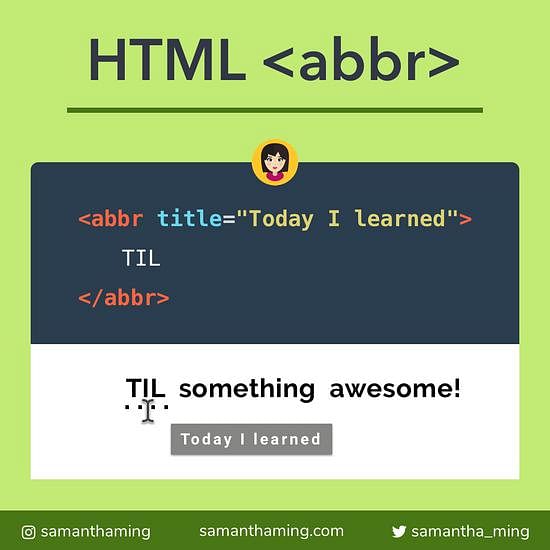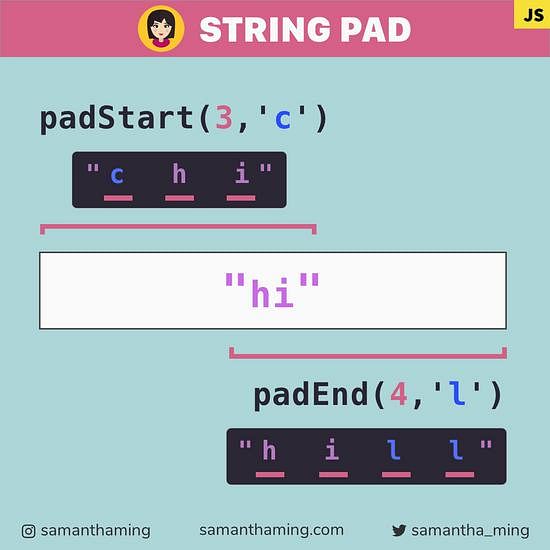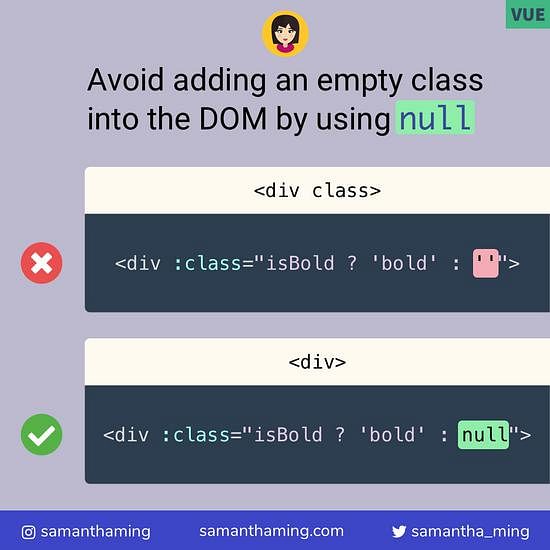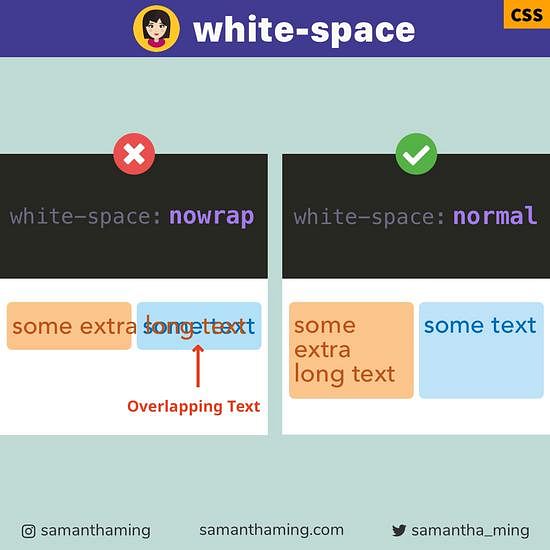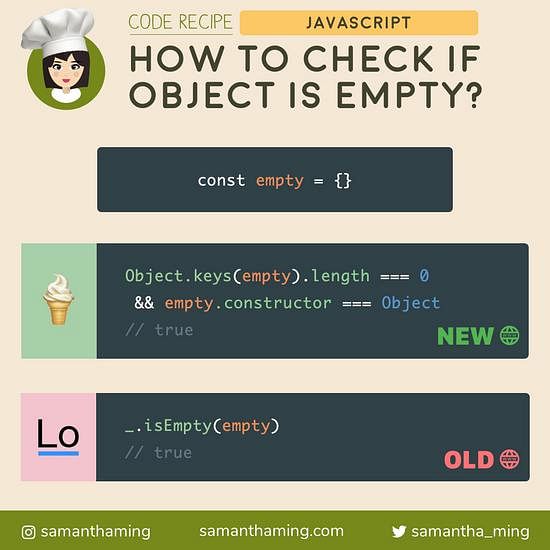# 2 ways to Center Elements with Flexbox
Being able to horizontal & vertical center something is super simple with CSS Flexbox. The standard way is to use flex properties. But you can also use do it with margin. Pretty neat right 👏
In this code note, I will assume you have some familiarity of Flexbox. But if you're new to Flexbox, I recommend checking out my FREE course first, Flexbox30 - Learn flexbox with 30 code tidbits.
Using Flex properties
.parent {
display: flex;
align-items: center;
justify-content: center;
}
Using Margin
.parent {
display: flex;
}
.child {
margin: auto;
}
# Centering with Flex Properties
The easiest way is to use the flex properties and add it to the parent container using the align-items and justify-content.
html
<div class="parent">
<div class="child"></div>
</div>
css
.parent {
border: 1px solid red;
height: 200px;
display: flex;
align-items: center;
justify-content: center;
}
.child {
width: 100px;
height: 100px;
background: green;
}
# Horizontal Centering with Flexbox
When you set display: flex, the flex direction is to be row. In that case, justify-content will control the horizontal placements of its flex children.
.parent {
/*...*/
display: flex;
justify-content: center;
}
Note: if the flex direction is column, then justify-content would control the vertical placements of its flex children.
# Vertical Centering with Flexbox
When you set display: flex, the flex direction is to be row. In that case, align-items will control the vertical placements of its flex children.
.parent {
/*...*/
display: flex;
align-items: center;
}
Note: if the flex direction is column, then align-items would control the horizontal placements of its flex children.
# Centering with Margin
Prior to flexbox, you might have used margin:auto to center an element horizontally like this:
html
<div class="parent">
<div class="child"></div>
</div>
css
.parent {
border: 1px solid red;
height: 200px;
display: block; /* 👈 */
}
.child {
width: 100px;
height: 100px;
background: blue;
margin: auto; /* 👈 */
}
block
# Vertical + Horizontal Centering with Flexbox + Margin
However if you add flexbox to the mix, you can actually control both the horizontal and vertical alignment of the element.
.parent {
/*...*/
display: flex;
}
.child {
/*...*/
margin: auto;
}
The margin is a shorthand for setting the margin in the top, left, right, bottom direction. This is the syntax:
/* Syntax */
margin: <top> <right> <bottom> <left>;
Example:
.child {
margin: auto;
/* same as */
margin: auto auto auto auto;
/* equivalent */
margin-top: auto;
margin-right: auto;
margin-bottom: auto;
margin-left: auto;
}
# Horizontal Centering with Flexbox + Margin
To control horizontal centering. We will need to affect the left and right margins of our child element.
.parent {
/*...*/
display: flex;
}
.child {
/*...*/
margin-top: auto;
margin-bottom: auto;
}
# Vertical Centering with Flexbox + Margin
To control horizontal centering. We will need to affect the top and down margins of our child element.
.parent {
/*...*/
display: flex;
}
.child {
/*...*/
margin-left: auto;
margin-right: auto;
}
To learn more about how margin works with Flexbox, you can read the lesson from my free Flexbox30 course, Flexbox: Aligning with Auto Margins
# Margin vs Flex Parent Properties
You might have noticed, I applied margin to the child element. That's because margin is used to control a specific child element. Where justify-content and align-items are parent properties -- so it will affect all enclosing children. My examples have been a single element, so it doesn't matter. But when you have multiple elements, then you will notice some different effects. If this is confusing to you, please do check out my free course. And before you face palm 🤦♀️, thinking it will be a long read. Apparently, you can get through them in a few minutes 😂
@damafeez: These flexbox tidbits by @samantha_ming are a great way to learn CSS flexbox. Simple, informative and straight to the point. Ran through them in just a few minutes.
# Community Example
# Debugging Fixed Position with Flex
This example is not necessarily related to flexbox, but more so with position:fixed. The Twitter community got involved in debugging it, so I wanted to include it in the notes, as some of you might find it interesting. You can follow the original Twitter thread here by @rapzzyofficial.
I'm going to simplify his example so it's easier to follow here. But the idea is the same. He wants to build a navbar where the links are spaced out between each other like this.
.navbar {
display: flex;
justify-content: space-between;
}
HomeShopAbout
However, when he adds position: fixed, all the content is squished together, which is not what he wants.
.navbar {
display: flex;
justify-content: space-between;
position: fixed; /* 👈 */
}
HomeShopAbout
Solution
Because position: fixed kind of acts like changing a "block" into an "inline-block", where it goes from taking up the entire row to only as big as the content's width. To fix this, you can do one of the following:
.navbar {
/* Solution 1 */
width: 100%;
/* Solution 2 */
left: 0;
right: 0;
top: 0; /* might also be required to be fixed at top */
}
@SelenIT2: It’s not only inline-blocks that behave that way, floating elements and out-of-flow elements, which absolutely/fixed positioned elements actually are, also shrink to the content width by default. width:100% will work, as well as left:0;right:0;